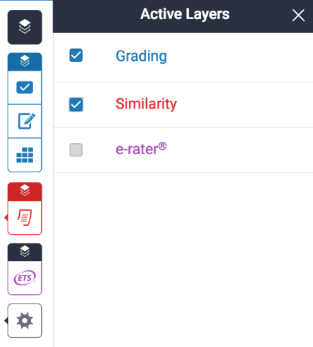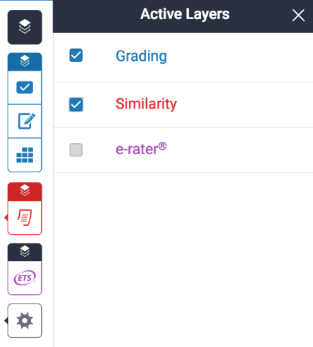Similarity Reports can only be download individually. There is currently no option to download Similarity Reports in bulk.
To download the similarity report with grades or comments and ETS feedback, layers must be selected.
- Open the Similarity Report.
- Activate the layer of the service that you would like to be included, click on the layer icon at the top of the toolbar, which will open the Active Layers side panel.

- In the Active Layers side panel, click the relevant check boxes to activate or deactivate your chosen services.