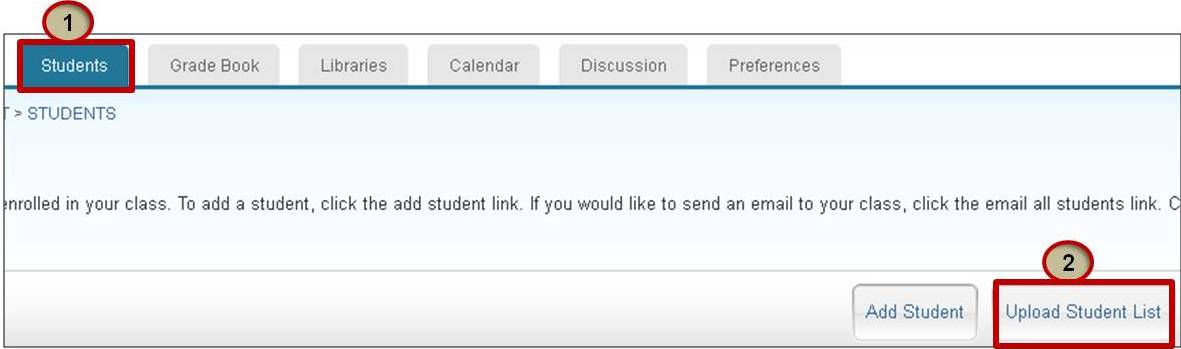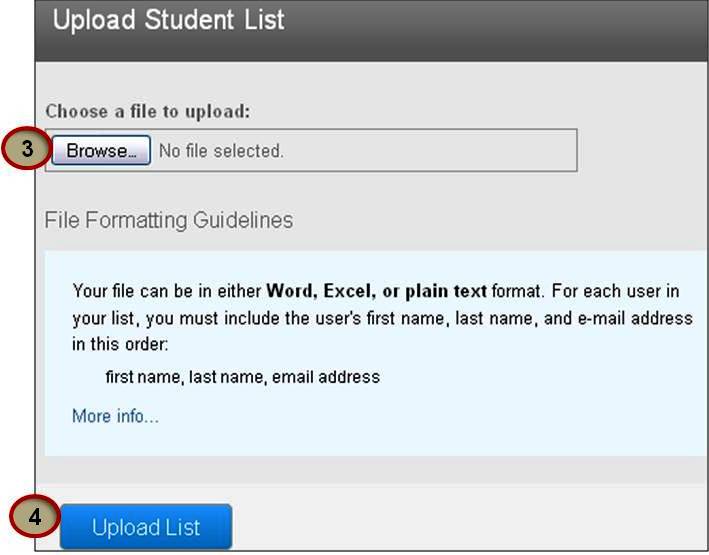Enrolling students using "Upload Student List" option:
An instructor may upload a student list to add to a course. This list must be (100) entries or less. Larger classes may be separated into multiple lists, each of which can be uploaded individually.
The list must be a Microsoft Word, Microsoft Excel, or plain text (.txt) file. The first name, last name, and e-mail for each student must be provided. The formatting must be as follows:
- Microsoft Word or Plain Text:
John,Doe,JDoe@schoolname.edu
- Microsoft Excel:
| John |
Doe |
JDoe@schoolname.edu |
To upload your list of students:
- From the class homepage click on the "students" tab to open the student list for the class
- Click the "Upload Student List " button
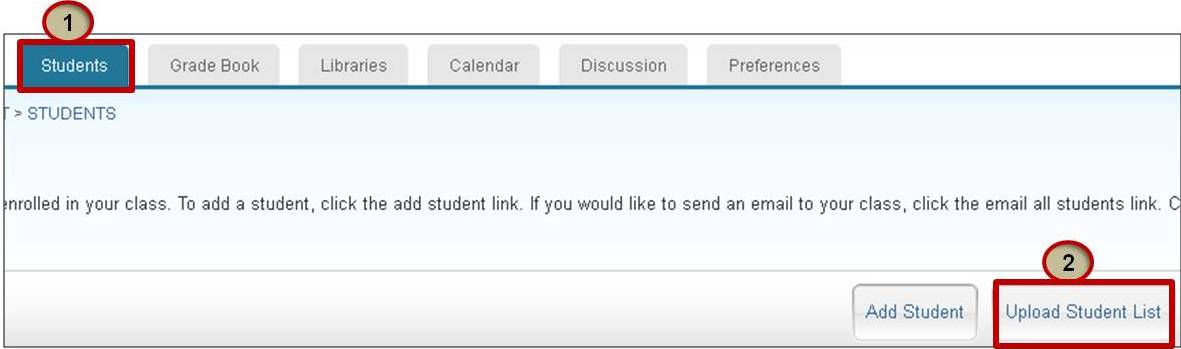
- Click the "Browse" button and locate the file containing the student list on the computer. Use the "click here" link to see example lists
- Click "Upload List" to upload your list.
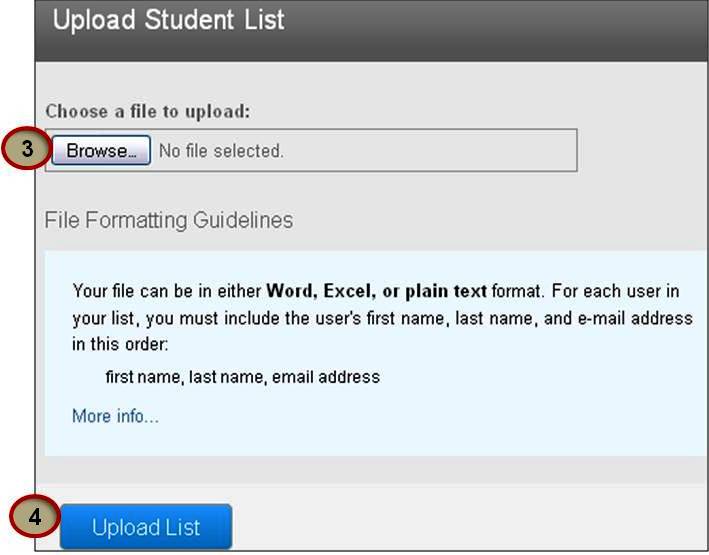
- The student list will be displayed. Check the displayed list for errors. To submit this list, click "yes, submit." If the incorrect file was selected, choose "no, go back" and select a different file for step 3.

- The final screen will display the newly enrolled list of student users.

- Click the "return to students" link to return to the class student page, where you can send an email to your class using " Email All Students" link or click on each student's name to view his /her submission.

Move to the next page to Submit a paper as an instructor for yourself or on behalf a student.