

Turnitin's AI writing detection capability shows an overall percentage of the text that might be prepared by a generative AI tool such as large-language models, chatbots, and word spinners (paraphrasing tools).
The AI writing detection tool was launched in February, 2023 with a free access in the preview phase and on January 1, 2024 became available for only those having the Originality license. it is trained to detect models including GPT-3, GPT-3.5, and variants. It can also detect other such as ChatGPT and also GPT-4 (ChatGPT Plus), GPT-4o, Gemini (Pro), LLaMA and LLMs. Turnitin is planning to expand its detection capabilities for advanced versions of GPT and other large language models in the future.
It is important to bear in mind:
The percentage, generated by Turnitin’s AI writing detection model, is different and independent from the similarity score.
The AI detection score is visible only for instructor who will need to apply his professional judgment, knowledge of his students, and the specific context surrounding the assignment.
Turnitin does not make a determination of misconduct, rather it provides data for the educators to make an informed decision based on their academic and institutional policies. Hence, we must emphasize that the percentage on the AI writing indicator may not always be accurate (it may misidentify human-written, AI-generated, and AI-paraphrased text). So, the detection score should not be used as the sole grading measure or any negative actions against students by instructors.
AI detection will currently work for content submitted only in English and since September 2024, it also detects likely AI-generated content for documents submitted in long-form Spanish using specific AI models.
AI paraphrase and bypasser detection is only available for English submissions.
When you open a Similarity Report, the AI writing indicator is in the side panel. After a short period of processing, the indicator will display one of four potential states:
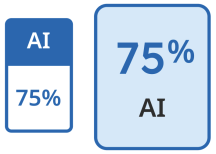
Blue with a percentage between 20 and 100: The submission has processed successfully.
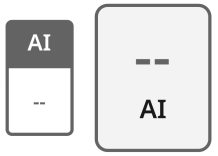
Gray with no percentage displayed (- -): The AI writing detection indicator is unable to process this submission. This can be due to one, or several, of the following reasons:
The submission was made before the release of Turnitin’s AI writing detection. The only way to see the AI writing detection indicator/report on historical submissions is to resubmit them.
The submission does not meet the file requirements needed to successfully process it for AI writing detection.
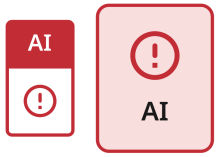
Error ( ! ): This error means that Turnitin has failed to process the submission. This state means that the AI writing report cannot be opened. Please try again later. If the file meets all the file requirements stated above, and this error state still shows, please contact your Turnitin administrator.
Low percentage scores in the 1% to 19% range will be marked with an asterisk (*%): it is considered as false positives (incorrectly flagging human-written text as AI-generated). When AI is detected below the 20% threshold in the report, it is now indicated with an asterisk (*%) and no percentage is attributed. This change is reflected in new submissions only and will not retroactively apply to existing submissions. If your report was generated before July 10, 2024, then you may still see a numerical score below 20%
When a paper is submitted to Turnitin, the submission is first broken into segments of text (about five to ten sentences). Those segments are then overlapped with each other to capture each sentence in context.
The segments are run against our AI detection model and we give each sentence a score between 0 and 1 to determine whether it is written by a human or by AI. If our model determines that a sentence was not generated by AI, it will receive a score of 0. If it determines the entirety of the sentence was generated by AI it will receive a score of 1. The model then generates an overall prediction of how much text in the submission we believe has been generated by AI.
File size must be less than 100 MB.
Accepted file types: .docx, .pdf, .txt, .rtf.
The detection model analyzes only blocks of text that are written in standard grammatical sentences and do not include other types of writing such as lists, bullet points, annotated bibliographies. or other non-sentence structures such as poetry, scripts, or code.
This percentage is not necessarily the percentage of the entire submission. If text within the submission is not considered long-form prose text, it will not be included.
The percentage in the AI writing detection means the amount of text within the submission that Turnitin’s AI writing detection model determines was generated by AI.
The bar is interactive and allows you to select each color highlight to bring the corresponding text and page of the submission into focus.


No, The AI writing detector will not flag Grammarly (free & premium) generated spelling, grammar, and punctuation modifications to content as an AI written.
While the content generated by Grammarly’s generative AI-powered features, including draft generation, paraphrasing, summarizing, and other features will likely be flagged as AI-generated by our detector.
To have a common understanding of the vocabulary regularly used around the use of AI. Check this list.